Microsoft Remote Desktop (RDP) Stuck on "Please Wait"
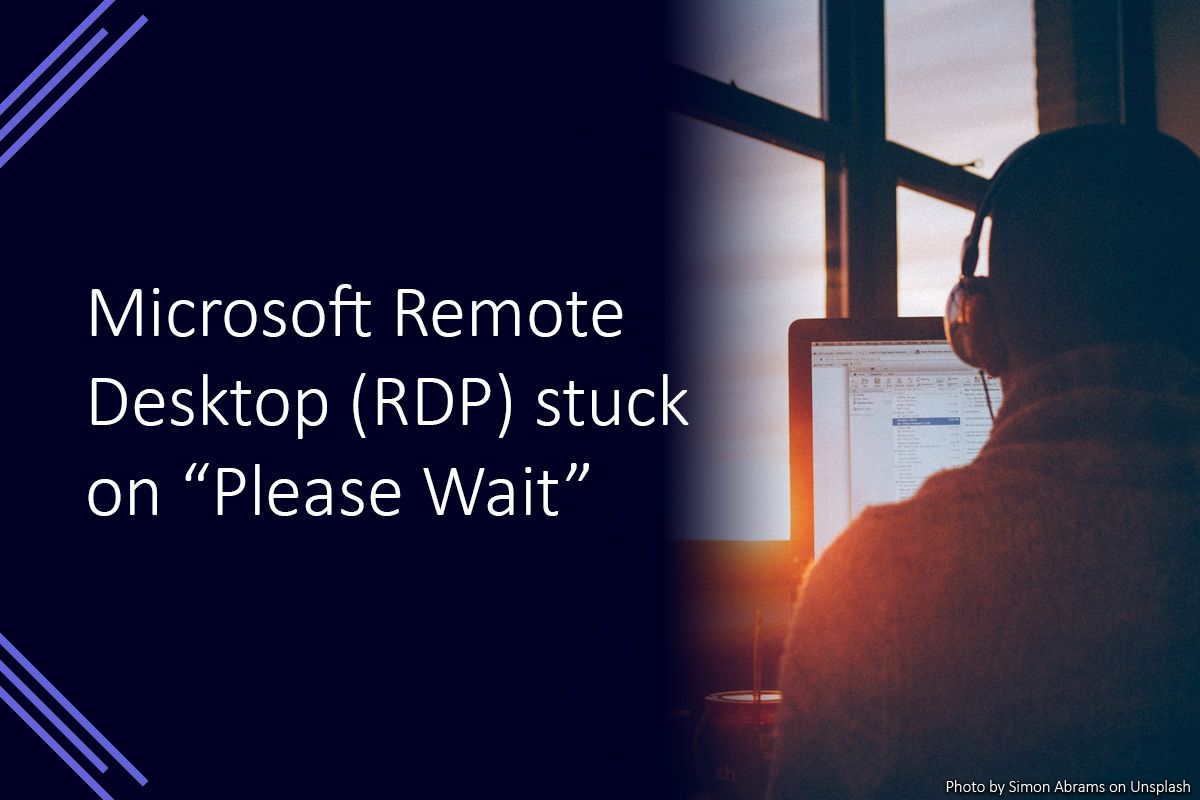
I often use Remote Desktop Connection (RDP) to connect to computers remotely when I am out and about. However, recently when I tried to remotely connect using RDP, I became stuck at a blue screen with a “Please Wait” message after connecting.
After a few minutes of waiting, I became a bit suspicious that something wasn’t working correctly, especially since I was using the connection just fine a few hours before.
Below are some of the solutions I’ve found that may work if you find yourself with this problem.
Connect using IP address instead of computer name
The first thing I tried was to connect to the computer using its IP address instead of its name. This can be useful if there is a problem with resolving the name to an IP address, for example, if the DNS server is offline.
Login with a different user account
I had luck logging in to the computer with a different user account. This account could successfully login without getting stuck at the “please wait” message. After I was logged in, I used this account to forcibly sign out my primary account which was “stuck”.
Now that my primary account had been signed out, I tried connecting with it again and it worked!
Reboot
At worst these issues can usually be resolved by rebooting the computer. If you have someone nearby who can do this for you it is often the easiest solution. However, depending on your setup, you might be able to use a remote management tool to do this.
If you have PowerShell enabled, you may be able to use a remote PowerShell session to reboot the computer. Although, this usually needs to be enabled and setup in advance.
Summary
Hopefully this helps someone get past this particular issue faster than it took me! The solution which particularly worked for me was logging in with another account to end the session for the “stuck” account. After this, I was able to connect as normal without any problems.
